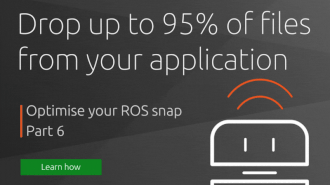didrocks
on 7 October 2016
16, which means all the major features planned for the stable series
16 image have landed, and the upcoming weeks will consist exclusively
of stabilization and polishing.

Ubuntu Core is an operating system entirely based on snaps. Even the
foundation, such as the kernel, core operating system, and gadget
components, are managed as snaps and are installed and refreshed by
snapd, the daemon and tooling responsible for making it all sing.
Just some of the many hightlights:
- Configuration support
- Rich snap hook (callback) mechanism
- Improvements in boot handling
- Gadget support for cloud-init configuration
- Device registration support
- Assertion improvements
- Unattended user setup
- Improved console configuration
- Images via ubuntu-image
Note that most of these improvements are not specific to Ubuntu
Core. They will be landing soon on all classic Linux distributions
supported by snapd.
The images are available for PC (amd64, i386). Pi2/Pi3 and Dragonboard
will follow shortly and can be found at:
http://cdimage.ubuntu.com/ubuntu-core/xenial/daily-preinstalled/
You need to extract the image once to an uncompressed form:
$ xzcat ubuntu-core-16-amd64-beta3.img.xz > ubuntu-core-16-amd64-beta3.img
Note that contrary to the compressed image which is 300Mb, the .img image is approximately ~4G, with a lot of empty space to install your snaps!
These images are bootable, the PC image can be booted directly in
qemu-kvm or virtualbox. When running the images in qemu-kvm it is
helpful to use the “-redir” feature of qemu-kvm. E.g.:
$ kvm -m 1500 -redir tcp:10022::22 -redir tcp:14200::4200 ubuntu-core-16-amd64-beta3.img
After booting the image you can enter your Ubuntu One email and it
will automatically create a matching user with the right ssh keys. If
you do not have an Ubuntu SSO account yet you can create one at:
The message from console-conf is a bit misleading in this setup. It
will say “ssh @10.0.2.15”. However due to the way that qemu-kvm
user networking behaves, you will actually have to run the following
to ssh into the images:
$ ssh -p 10022 @localhost
The snapweb daemon will be available at http://localhost:14200 in this
setup and has also received many improvements.
These images follow the “beta” channel. If you find any issues, please
let us know via:
https://bugs.launchpad.net/snappy/
Known issues:
- The first interaction when registering the device for a new user is using a qwerty layout only. Once you have done the initial email registration, this isn’t an issue anymore as you will ssh to the machine which will use your local configuration.
- The mounted media sharing support is still being finished, and will
be available for testing in an updated image in the next few days. - Some output during the boot process about failing to mount devices
like ram0. This is harmless and can be ignored.
Enjoy the fresh images and check out a hands-on video below!